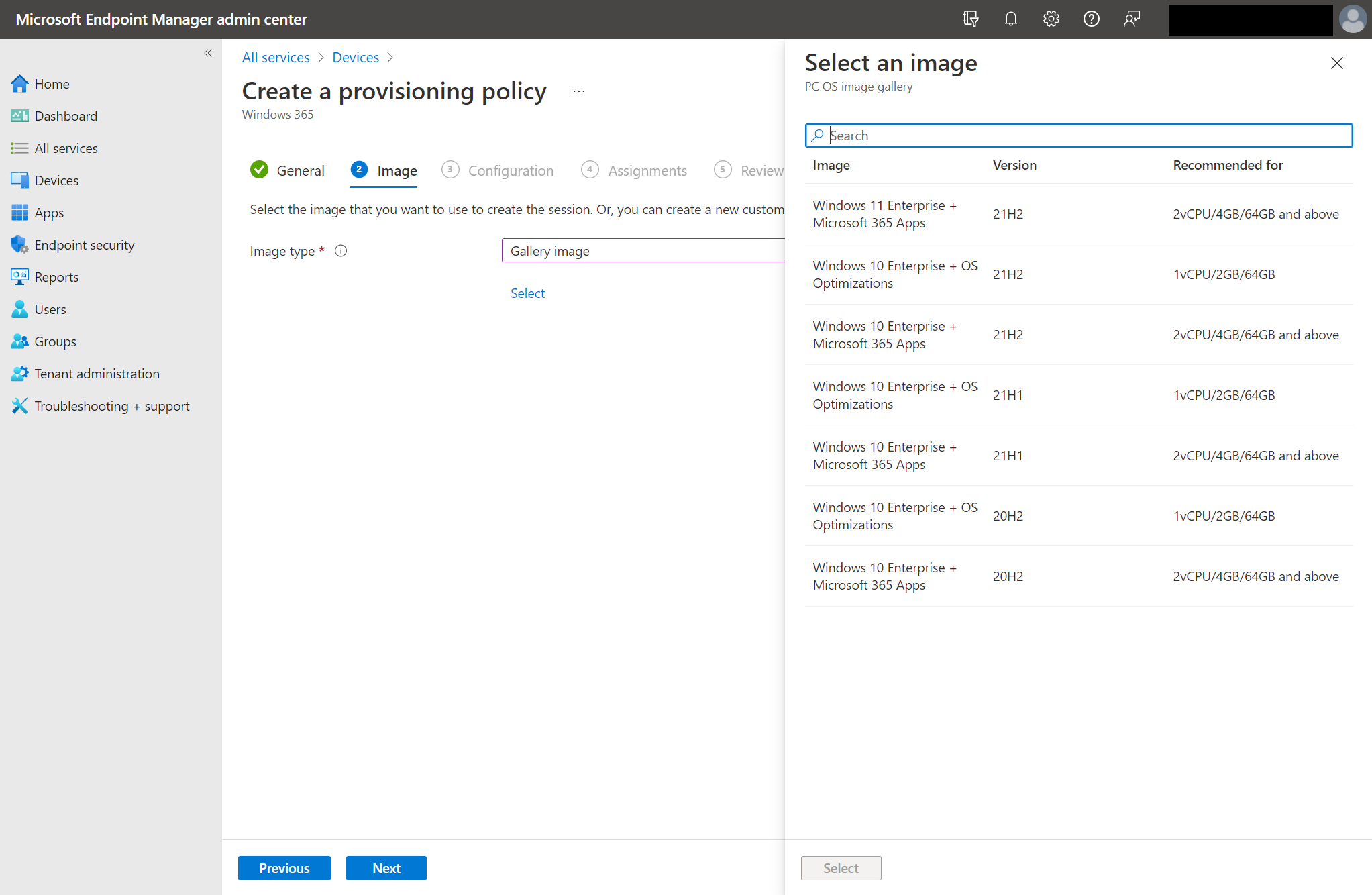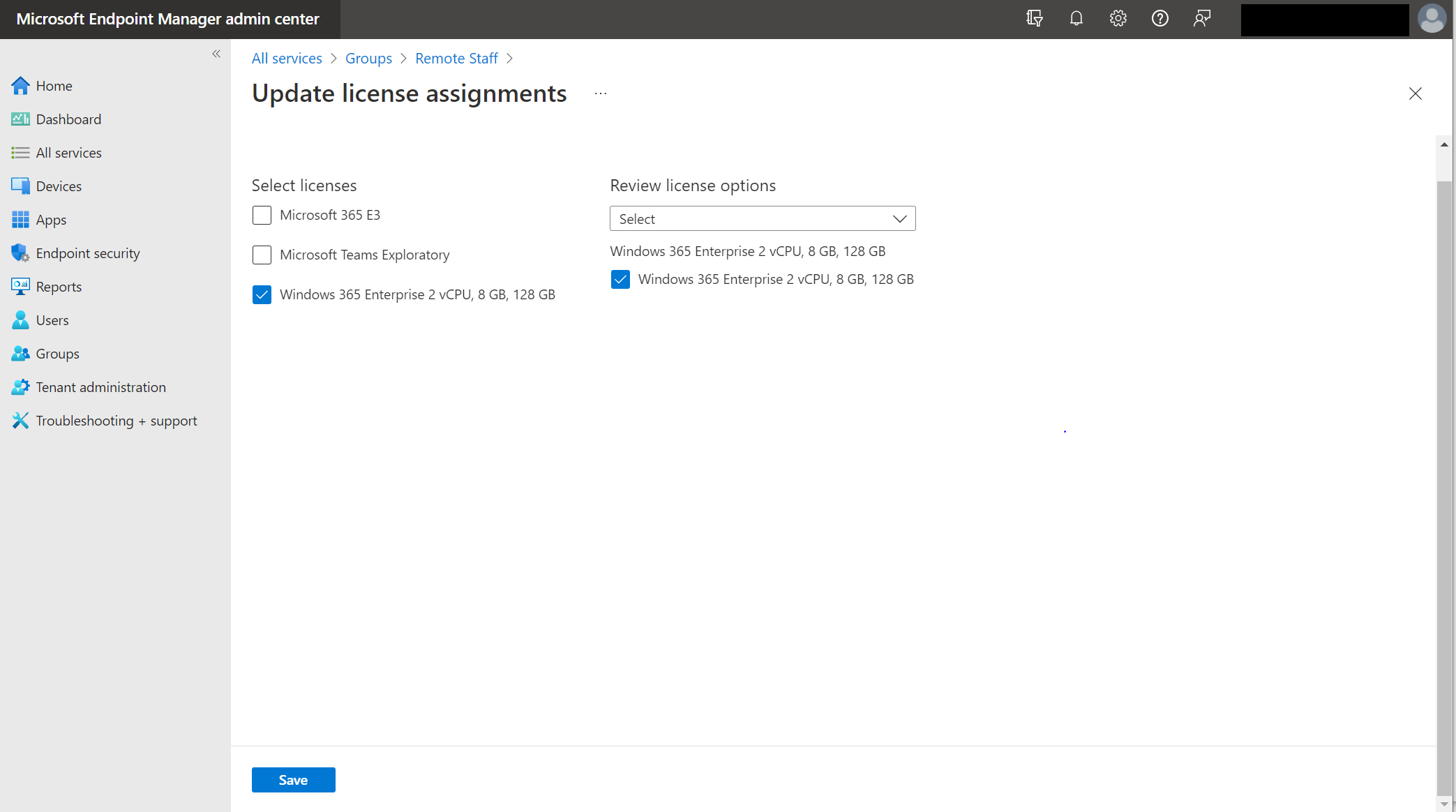Common Sense for MSIX App Attach on Windows 365
Getting MSIX App Attach working with Windows 365 doesn’t have to feel like you’re entering the matrix.
Windows 365 delivers a managed, dedicated solution for VDI in Azure. Getting the resources up and running (especially with support for Azure AD Domain Join for Windows 365 announced last fall to streamline Connection creation, the first of three main tasks for getting Windows 365 ready to go) and then assigned to users is actually a breeze.
The second step in the process is to determine if you want to curate an image as a baseline. While this is optional, it’s a highly recommended if you’re going to leave the default setting that doesn’t give users Local Admin rights. This way, you can install a set of application the specific group of users requires. This might include a suite of finance and reporting applications for a Finance group and another set of applications for AutoCAD drafters.
I say optional, though, because you can absolutely proceed with baseline marketplace images and let end users install their own apps. Either way, application management is a critical part of the Windows 365 rollout process.
A number of marketplace images are available for customization or for use straightaway.
The third step is to create your Provisioning policy by choosing:
How to connect Windows 365 to Azure AD (AADJ or hybrid domain join) and what Azure region to use
Which image to use
Which language to use
Which group/s that Provisioning policy applies to
Creating and reviewing Provisioning policies is straightforward
The last step is to make sure that the group does in fact have the relevant Microsoft 365 and Windows 365 licensing. Navigate to Groups, select the group from the list, select License and just check the right box below.
I outlined how simple it can be get Windows 365 up and running because it really can be just that simple - and that’s where things get complicated. Application management - whether an app is a part of the image or packaged and streamed in - is one of the two eternal challenges facing any virtual desktop rollout. The other is migration, but that’s a whole different topic…
A general rule of thumb is that if you are able to, it’s usually a good idea to deploy an application as part of the image. However, there are a number of applications that are either not a good fit for an image-based install or they tend to require a level of customization that merits a different approach - and that’s where MSIX App Attach enters the equation.
You can solve the puzzle, though…
MSIX App Attach has a lot of technical requirements that are well documented, and there are a lot of ways that administrators can practice with packaging their existing applications. One of the keys that goes beyond technical documentation and how-to videos is proper planning and communication, and that’s what we’re going to hone in on here.
As I described in several parts of my 8 part series on the Cloud Adoption Framework, there are a lot of basic steps administrators can take to set themselves up for success. In the Plan phase, you can ask the right questions that allow you to plan past these snags. Apps come down the same basic execution that so much else in EUC does, and the key mechanism that enforces proper execution is User Acceptance Testing (UAT). Key question to ask for the set of apps could look like:
What does success look like?
What are all of the apps that are in scope?
Who is going to build the packages, by when?
Where are they going to be stored? For app packaging, storage performance is a critical path!
Who is going to perform UAT testing? Hint: call them a “super user” and let them know there’s no way this initiative works without them, because it doesn’t.
What UAT criterion are established, and where do they send feedback? Is there a deadline?
It’s important to note that UAT should be performed on each app individually. Not testing each app is the surest way to have a wave of problems reported after UAT “passes” and the rollout proceeds to the next phase too quickly.
If you’re not sure where to start with UAT checks for each app, here’s a great baseline:
Run through standard app functions – try to spend a whole day or more in the new desktop
Try to open a file from a shared data repository
Change a bunch of settings and save them
Export something – a PDF, for example
Print something
Try to open another file type via the app, like exporting a report out into Excel
Run a weekly report, a monthly report and a resource intensive report
As I broke down in the Adopt phase, applications with databases, mapped drives or other hard requirements always present a few extra challenges. Take advantage of me learning these the hard way from 1,000+ deployments with these easy steps!
Contact each application vendor ahead of time to inform them that you’ll be migrating the application to a new home - MSIX App Attach on Windows 365
If there are database configuration consultants, bring them in early to review current configurations that they’ll be replicating on the cloud side and to make sure they’re available during your target migration window
The results of this effort should be that both application vendors and database configuration consultants have a clear understanding of what success looks like for your organization
That’s a wrap for this installment of comment sense for MSIX App Attach on Windows 365. Keep an eye out for more on MSIX App Attach - future posts will include collaborations with my colleague Trevor Smith (who is a long-time vExpert, has a great many certifications and can be found on Twitter here). There’s a LOT to dig into and that’s exactly what we’re going to do!